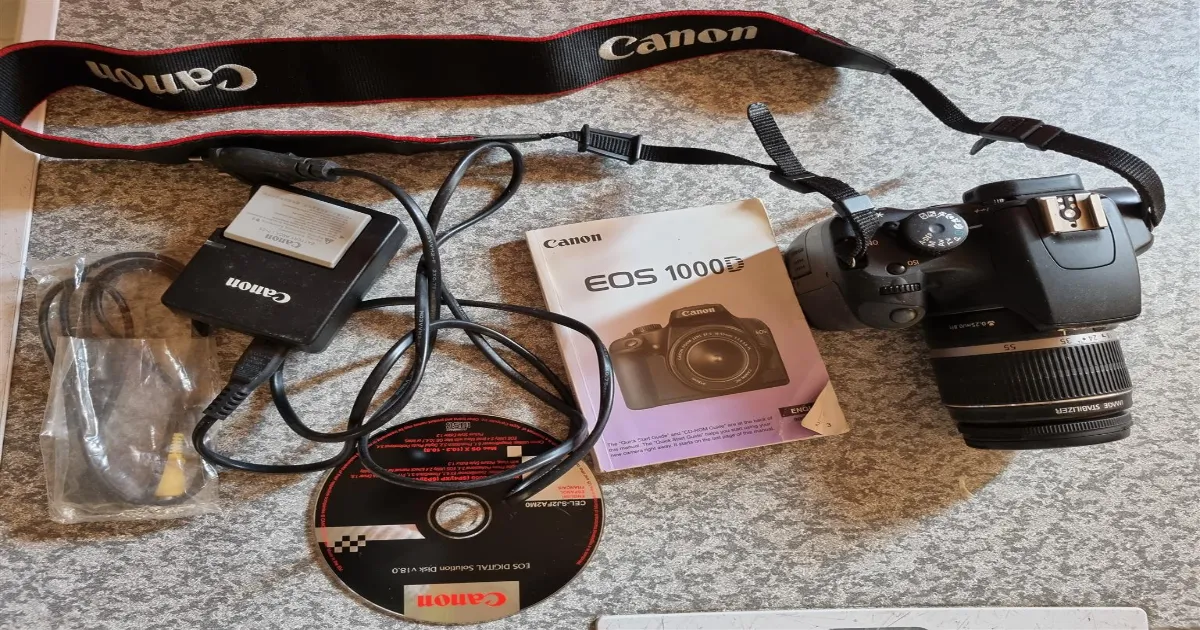Most of us are used to utilizing a cable for transferring the photos we made with a camera onto our computer.
But how about using a WiFi connection for this operation, so you won’t be stressed about having a cable around?
Those using Canon cameras should know that this operation can be easily done by using WiFi, which allows the transfer of images no matter where you are.
Find out below how you can do this fast and easily. This way, you will forget all about using cables and depending on them for the transfer of photos from a Canon camera to a PC.

Why is Canon a popular DSLR?
Canon is a great brand to choose if you’re looking to invest in a DSLR camera, without a doubt.
Any Canon user will tell you just how great these devices are and what amazing images they can provide.
Still, you may wonder what lies behind the extended popularity of these cameras. Here is a short list of advantages and benefits:
- It is extremely compatible in terms of photography-related equipment. With a Canon DSLR, you’ll be able to enjoy a wide range of equipment options, whether they are new or old;
- It provides a good crop sensor, even for entry-level models. As an example, entry-level DSLR cameras from Canon offer a 1.6x crop sensor, in comparison to Nikon, which offers 1.5x in most cases. It may not seem that much of a difference, but it may help you obtain photos with clearer details and of a higher quality;
- It comes equipped with some of the best lenses on the market;
- It has a light and ergonomic design, which makes it enjoyable to use;
Can I take photos on my computer?
The answer is definitely yes. These days, technology advanced a lot, and it is possible to pair a wide range of mobile devices to a computer to transfer and save a variety of data.
The same rule can be applied in the case of transferring photos from a camera to a computer. Of course, it must be a digital camera belonging to newer generations.

The camera must be able to recognize a WiFi connection if you are you pair it with a computer via WiFi.
Below you will learn the steps needed to take the photos out of your Canon camera and transfer them to your computer, so you can enjoy and store them this way as well.
How To Transfer Photos From Canon Camera To Computer Using WiFi
Transferring photos from a Canon camera to a computer via WiFi is not a complicated task. However, it does rely on your camera’s ability to connect to a WiFi network.
If you’re looking to buy a Canon camera, it may be worth paying attention to the features of the device, as a WiFi connection can provide a faster transfer of photos to your computer.
If your current Canon camera doesn’t have a WiFi connection, you can solve this issue by purchasing a Wi-Fi-enabled SD card.
Step 1: Turn on the computer and check the battery status of the camera
Before enrolling any process on your computer, make sure it has enough time to boot. This way, any task you will run will be operated smoothly by your PC.
Also, take a look at the camera’s battery status. If the battery is low, it’s recommended to charge the camera before making the transfer of the photos.
By doing so, you ensure that the camera won’t fail in the middle of the transfer process.

Step 2: Download and install the EOS utility app on your computer
To make the transfer possible between your Canon camera and PC, your computer must have a utility app installed.
Canon’s official website provides the EOS utility apps necessary to make these transfers possible. Thus, if you don’t have the app on your computer, visit the website and download the app.
Why is it worth using such an app? The EOS app will enable a secure connection between the computer and the camera, providing support for all the features offered by the camera.
Step 3: Access the camera’s menu
To initiate the WiFi connection between your Canon camera and computer, you will have to access the camera’s menu. Find the setting for Wireless communication.
Once you reach it, it should provide a list of all the devices with which the camera could pair via WiFi.
To transfer photos from the camera to the computer, you will have to select the option suitable for this type of connection.
More precisely, select the icon that resembles a laptop, as it stands for PC connections in general.

Step 4: Select the connection type
Once you select the PC icon, the camera will reveal another list. This is meant to help you set up the desired type of WiFi connection with the computer.
This connection can be made by using a pin code or by simply selecting the WPS option.
If you want to utilize the pin, which offers a more secure connection, the password you’ll need to use will be revealed on the screen of the camera next to the camera’s name.
Step 5: Turn on the WiFi on your computer.
To complete the connection, you will have to turn on the WiFi feature on the computer by accessing the right settings and making the necessary adjustment.
If the WiFi is already available, you don’t need to do this, but you will need to look for the camera’s name in the list of available WiFi connections and click on it to initiate the connection.
Next, you will be asked to introduce the password displayed on the camera’s screen, as mentioned earlier.
Step 6: Complete the connection
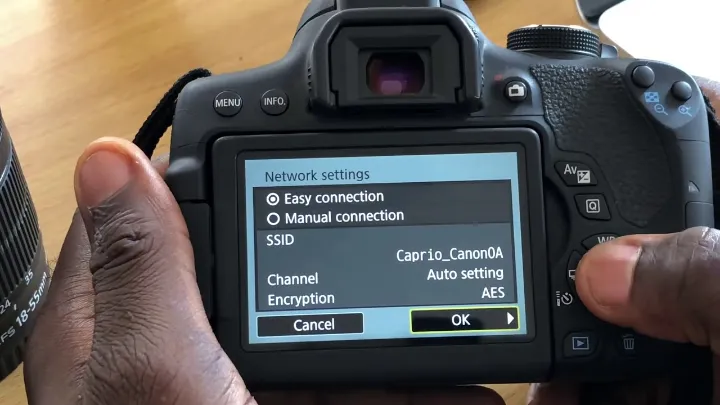
After clicking on the camera’s name on the computer, a message will be displayed on the camera’s screen.
The camera will ask you if you want to pair it with the computer.
Select “Ok” to proceed and complete the connection between the two devices.
To start the transfer and unroll various other operations, open the EOS app on the computer and enjoy the features provided by your Canon camera.
Settings
To transfer photos from a Canon camera to a computer by using WiFi, there’s no need to make any settings in particular.
You just need to pay attention to the process and make sure your Canon camera allows a WiFi connection with other devices.
Apart from this, be careful of the following:
- Download and install the right EOS app on the computer. Without it, you won’t be able to make the transfer possible;
- Respect the steps presented earlier to initiate and complete the connection between the two devices. You’ll just need to access the cameras’ menu and open the EOS app on the computer;
- Make sure the computer has an active WiFi connection. Thus, check the WiFi status on the PC and make the necessary settings. Turning on the WiFi on a computer or laptop is not a complicated task, as there’s an icon in the bottom-right corner of the screen that can be accessed for changing the status of the WiFi.

What if the PC has no WiFi – what process should I follow?
A computer or laptop doesn’t come with a WiFi connection readily available on it.
The computer can establish a WiFi connection, but it needs a WiFi service provider to make this connection possible.
So, to have WiFi on the computer, you need to have a contract with a WiFi service provider in your area.
The provider will make all the installments, offering a modem as well, meant to help your computer connect to a WiFi network around the clock.
If you’re paying for WiFi services and the computer still doesn’t have a WiFi connection available, there can be two types of situations.
There might be a problem coming from the provider, like glitches or maintenance on the network, or there might be a problem with your computer.
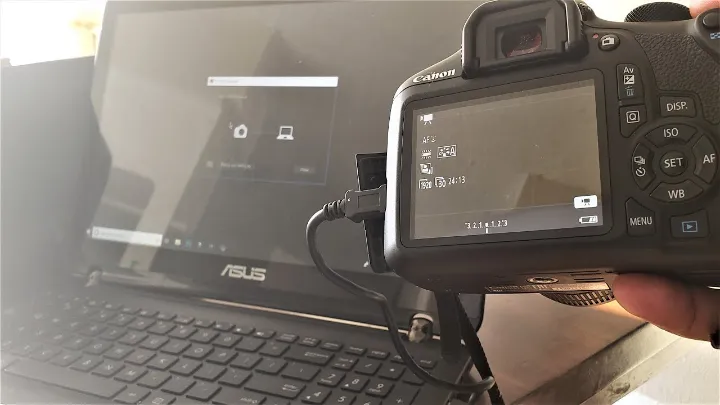
First, try to see whether there’s a problem with the computer and see if you can fix it on the spot.
Try following the next steps in determining what’s the problem and seeing if you can turn the WiFi on your own:
- Click on the Internet access icon, located in the bottom-right corner of the screen, on the taskbar;
- If a list opens, select your network and click on it to initiate the WiFi connection. A password may be required if the connection is set this way. If a list is not available, select the “Troubleshooting” option from the available menu. This will make the computer find what’s keeping you from turning on the WiFi;
- Check the problem returned by the computer after completing the troubleshooting process. The problem may be the phone or phone line, network and Internet connection, or the WiFi hotspot;
- If the problem is the phone, delete the network from the list and add it again. If this doesn’t work, check if the “airplane” mode is turned on, as it can interfere with establishing a proper WiFi connection;
- If the problem is the network or Internet connection, try restarting the router and modem. This usually fixes the problem. If not, try connecting to a public network or resetting all network settings;
- If the problem is related to the WiFi hotspot, make sure the hotspot is on and working properly;
- If none of the above manage to fix your WiFi problems, get the Internet service provider or network administrator on the phone and see if they can fix the issue. The router can also malfunctioning, a case in which you should contact the device’s manufacturer.

Canon camera
Pros:
- The basic lenses are very affordable;
- A wide range of specialty lenses as well, several of these lenses providing great features and advantages;
- A generous range of third-party flashes, which allows the user to shop on a budget;
- It is a great option for shooting wildlife and sports, although it is suitable for portraits as well;
- The balance between white and color tones is one of the best you can find on the market;
- The video autofocus is quite impressive for a DSLR camera;
- The phase-detect AF is very good;
- A Canon camera can be an affordable solution, especially since it’s possible to find a variety of second-hand pieces of equipment on the market;
Cons:
- The sharpness and dynamic range are not the best, which means landscape photography may not be as clear and sharp as you’d expect;
- The ISO performance is not that great;
- The live view autofocus is best only when the camera is equipped with a body of a newer generation;

FAQ’s How To Transfer Photos From Canon Camera To Computer Using WiFi
What to do to transfer photos from my camera to my PC?
Usually, most users utilize a USB cable to make this transfer possible. The process is quite straightforward if you have a cable in hand.
But if you don’t, you can still make the transfer via WiFi, as long as you manage to set the connection between the camera and the computer.
The previously mentioned steps are meant to guide you through the process. In the end, you’ll see just how easy it is.

Is it possible to use a WiFi connection to transfer images from a mobile device to a computer?
Yes, it is possible to connect a Canon camera and other devices to a computer via WiFi and transfer photos, videos, music, and other types of files.
The only condition is for the devices to be able to support a WiFi connection. Thus, these are the first things you need to check.
Is a USB cable the only solution for transferring photos between devices?
While a USB cable is widely used for transferring photos between devices, you should know that it is not the only solution.
You can transfer photos with the help of a WiFi connection, which can be useful when you don’t have a USB cable in hand.
Also, after you become familiar with the process, it will be very easy to pair the devices and make the transfer happen.
How to transfer photos from a Canon camera on a PC without a cable?
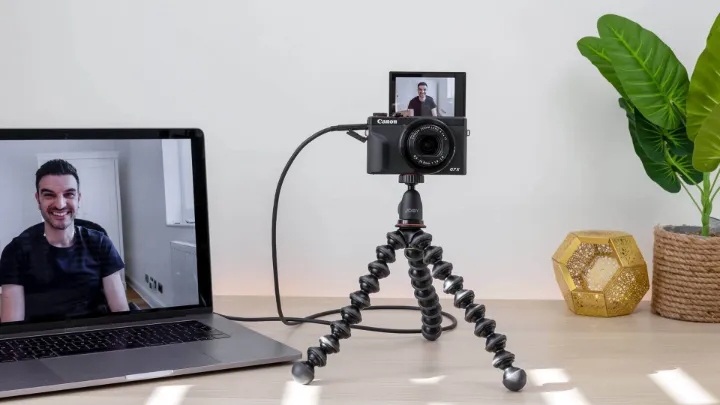
The answer is via a WiFi connection.
The PC should have installed an EOS app, which can be found on Canon’s website, and you will have to enter the camera’s menu to initiate the pairing process by respecting the steps mentioned earlier.
So, as you can see, a cable is not mandatory to make the transfer happen.
Why can’t I transfer photos to my computer from the camera?
First, you need to check if the connection between the camera and the computer is made correctly. If you’re using a cable, make sure the cable is well plugged in on both sides.
If you’re using a WiFi connection, ensure that the WiFi is turned on, the PC has the EOS app allowing the transfer, and you made the right settings in the camera’s menu to initiate the transfer.
Last but not least, make sure the camera has enough battery to go through the process well.
Verdict
Transferring photos from a Canon camera to a computer is not difficult at all. It is true, however, that this may not work if you have an older-generation camera.
So, do make sure the Canon camera you own can support the process. This means you should find in its menu the Wireless communications option that allows a WiFi connection with a computer or other devices.
Once you learn how to do this right, you can forget about using a cable, and you’ll enjoy a bigger degree of freedom when it comes to taking the photos you made from the camera and saving them on a laptop or computer.